Overview
This guide helps you get started with Aerobase. It covers server configuration and use of the default database. Advanced deployment options are not covered. For a deeper description of features or configuration options, consult the other reference guides.
Installing and Booting
This section describes how to boot a Aerobase server and log in to the Aerobase admin console. Aerobase takes just 2 minutes to install and is packaged in the popular deb / rpm / msi / docker formats.
Installing Distribution Files
Download the Aerobase Server:
-
aerobase-2.4.2.[deb|rpm|msi]
-
aerobase-iam-2.4.2.[deb|rpm]
| These files can be downloaded from Aerobase downloads. |
Configuring the external URL
In order for Aerobase to properly validate oauth requests it needs to know the URL under which it is reached by your users, e.g.
http://idp.aerobase.com. Add or edit the following line in /etc/aerobase/aerobase.rb:
external_url "http://idp.aerobase.com"
Any changes you make to this file while the server is running will not take effect.
Run sudo aerobase-ctl reconfigure for the change to take effect.
|
Booting the Server
To boot the Aerobase server, first run the aerobase-ctl configuration script:
$ aerobase-ctl reconfigure
$ aerobase-ctl start> aerobase-ctl.bat reconfigure| Enabling HTTPS will require additional configuration to specify the certificates. |
Logging in to the Admin Console
After you create the initial admin account, use the following steps to log in to the admin console:
-
Click the Administration Console link on the Welcome page or go directly to the console URL http://localhost/auth/admin/aerobase/console
-
Type the default username and password (admin/123).
Admin Console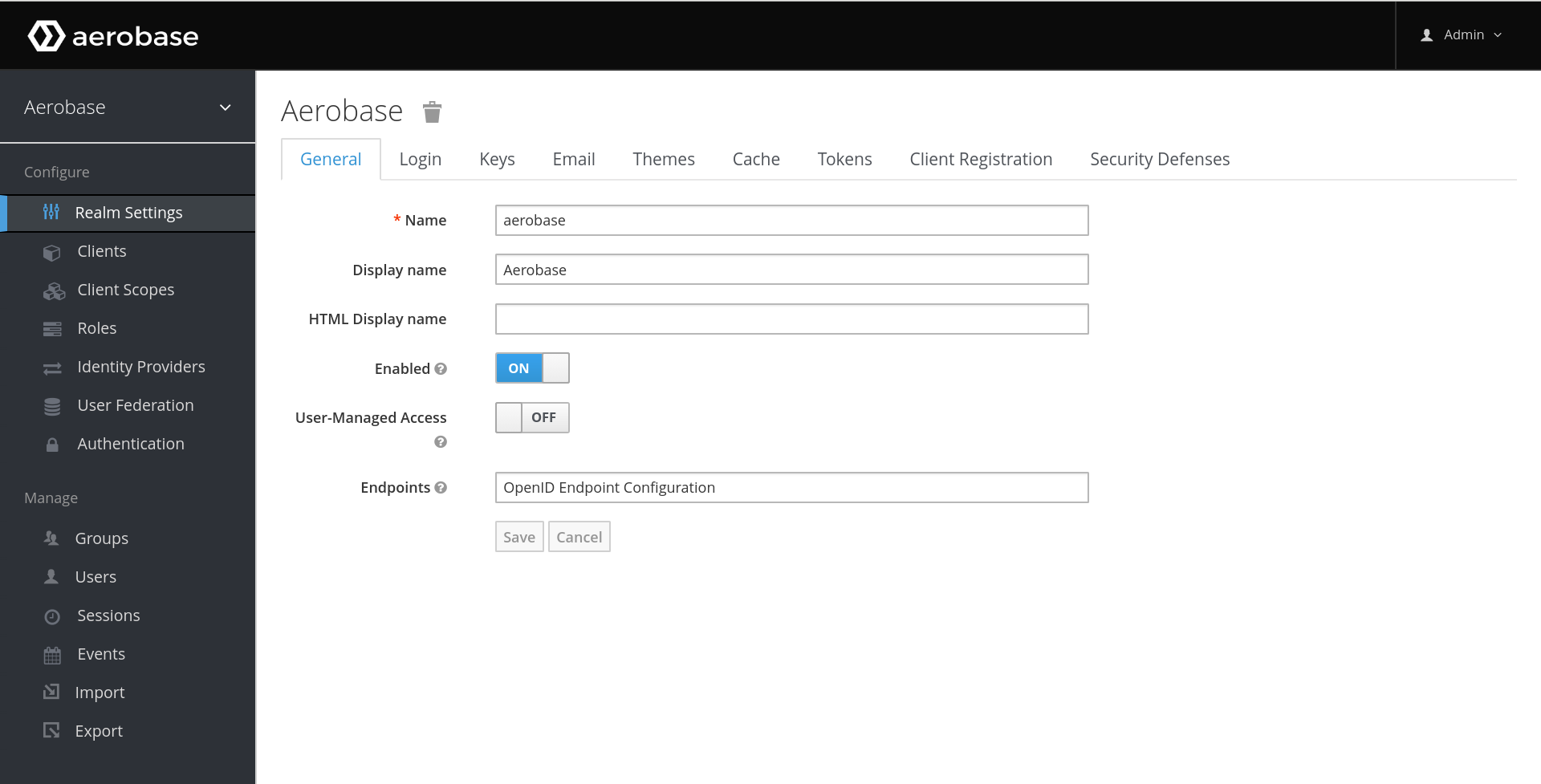
Updating Aerobase
Depending on the installation method and your Aerobase version, there are multiple update guides.
There are currently 2 official ways to install Aerobase:
-
Omnibus packages
-
Docker installation
Omnibus Package Upgrade
| Make sure to backup your database before starting any upgrade process |
-
Stop aerobase services
aerobase-ctl stop -
Install new package Distribution Files
-
run
aerobase-ctl reconfigure -
Start all services
aerobase-ctl start